Tagged: Wine emulator
How to install Encyclopedia Britannica Ultimate Reference DVD in Linux
I have the 2012 version of Encylopedia Britannica Ultimate Reference DVD and it works only in Windoze. It can however be made to work in Linux with wine.
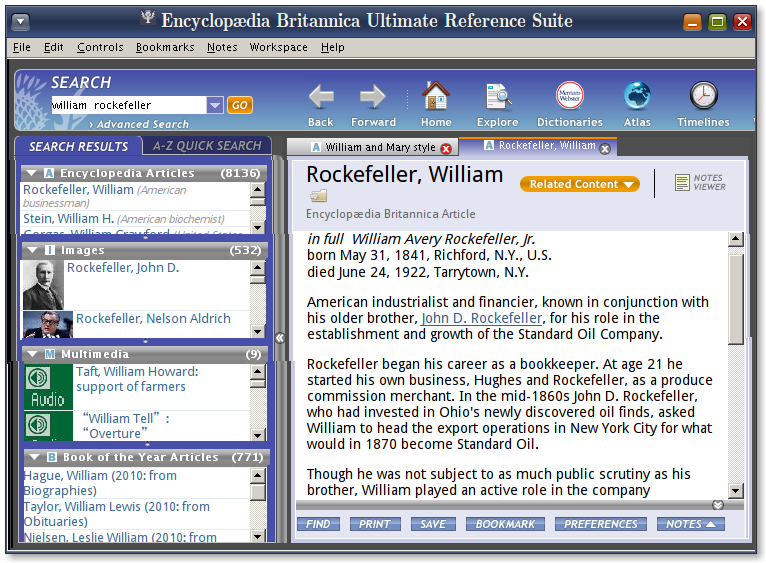
The Britannica DVD also uses Adobe Flash. So, you need to then install gnash (Gnu Flash). I installed Adobe Flash instead of gnash. (I know it is a nasty spyware.) I managed to snatch a copy of install_flash_player_32bit.exe from Adobe website using the Naviscope Internet desktop proxy software. (When some software starts a download, Naviscope will show a visual indicator of the download and allow you to copy its URL.)

After installing Wine and Gnash/Adobe Flash, you can open the DVD and select the installer .exe just like in Wine. After installation, the software cannot just run by clicking the launcher installed on the Desktop. The software requires you set “current” directory before the software is launched. On my computer, I have created a bash script eb.txt. (I use txt extension for all bash scripts as I don’t want scripts to be launched inadvertently.)
cd "/home/your-username/.wine/dosdevices/c:/Program Files/Britannica/Ultimate Reference Suite" wine starter.exe
I then created a launcher (shortcut) for sh /path-to/eb.txt on the desktop. I also set its icon to /home/your-username/.wine/dosdevices/c:/Program Files/Britannica/Ultimate Reference Suite/starter.ico.
Advanced Compiz graphical desktop effects and Flash don’t not seem mix well. You may need to set the Desktop Effects (gnome-appearance-properties) to normal to let the Flash interface load in full.
How To Play Need For Speed 3 Hot Pursuit In Linux using Wine
Use Windows 98 for installation and Windows 2000 emulation for play

Getting Ready
If you have the ISO CD image of the game, then open it with the Archive Manager application and extract its contents to a directory. If instead you have the installation files in a directory, then copy it to a suitable location and set it in Wine Configuration as a CD drive.

Installation
In Wine Configuration (winecfg), set Application settings to Windows 98. Then, install NFS3 using the following command after replacing “e:” with the drive that you had set in Wine Configuration earlier in “Getting Ready”.
wine 'e:\setup\english\setup.exe'
This will start the installation. Finish the installation and ignore all error messages such as “Could not get ‘HardWareKey’ value”.
Now, go back to Wine Configuration and set Application settings to Windows 2000. (Otherwise, you will get an error message “A stack overflow was encountered”.)
Then in Terminal, cd to the installation directory. Then cd further to the “/setup/3dsetup/” directory. Now, type the following command.
wine 3dsetup.exe
This command will return without any output. Try it once more and set the Software Renderer option. This is required to set the hardwarekey issue.

Create a text file with the following commands and save it with some name but with the extension txt. This will be the shell script that will run the game and do clean up afterwards.
cd '.wine/drive_c/Program Files/Electronic Arts/Need For Speed III' taskset -c 1 wine nfs3.exe -d3d0 2> /dev/null & clear read -p "Press Enter to kill NFS3 " varNothing pkill nfs3.exe
Then, right-click the shortcut created by the installation on the Desktop and replace its command to the following after replacing path/shellscript with proper path and name of the shell script file:
gnome-terminal -x sh -c "bash path/shellscript.txt"
Playing The Game
Now, click the modified shortcut. A Terminal window will open with the message “Press Enter to kill NFS3”. Don’t press Enter and let the game start. You may encounter some errors saying that the program has closed due to an error or that you hard disk has less than 1 MB space. Ignore them. The game will start and you can play with it. When you exit the game, you will come back to the terminal window. Now, press Enter and the Terminal window will disappear.

